Introduction
Automation scripts are the quickest way to turn an idea into something that actually saves you time. Instead of wrestling with bulky automation tools or full platforms, a few lines of Python, Bash, or PowerShell can take care of those repetitive, error-prone tasks you’d rather not do yourself. Whether it’s moving files around, calling APIs, checking systems, or automating the browser with Browserless, scripts let you build fast, run anywhere, and stay in control. In this guide, we’ll look at how to use simple, reliable scripts to handle everything from small chores to scalable workflows across data, DevOps, and the web.
What Are Automation Scripts?
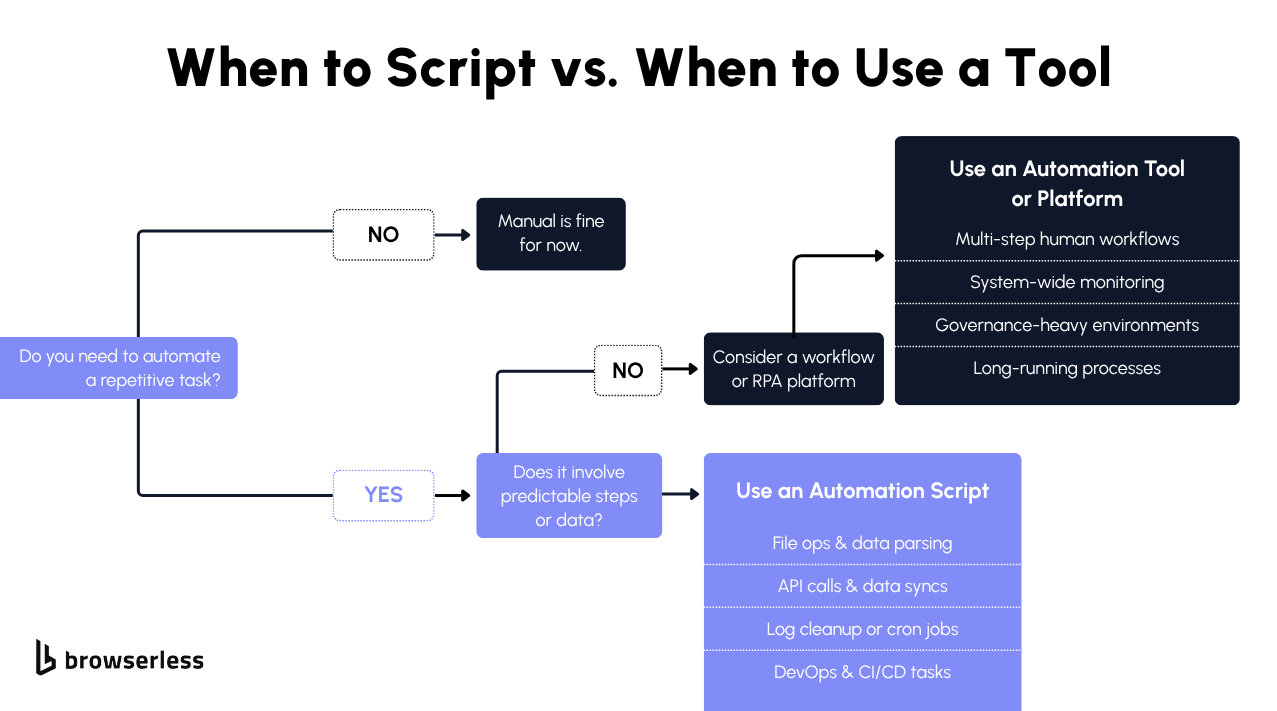
Think of automation scripts as your personal shortcuts for all the repetitive tasks that slow you down. They’re written in scripting languages like Python, Bash, PowerShell, or JavaScript, lightweight and easy to tweak compared to a full programming language project.
Instead of compiling, you just run the code directly. That makes scripting perfect for quick fixes, routine tasks, or one-off jobs that don’t need a full automation framework or complex build system.
When you’re buried in manual effort copying files, hitting APIs, cleaning up test data, or managing system administration jobs, a few lines of script automation can save hours.
Scripts are great because they’re flexible: you can use them for automated testing, web scraping, or small automation tasks inside a CI pipeline.
Here’s a quick Python example that renames a batch of files, simple, readable, and perfect for cutting down on human errors:
First time running python code? Here are the steps:
1) Save the script
2) Copy the improved code into a file named rename_pdfs.py.
3) Make sure the downloads/ folder is next to that file (or change folder = "downloads" to an absolute path).
4) Open a terminal
5) Windows (PowerShell): press Win → type “PowerShell” → Enter
6) macOS/Linux (Terminal): open Terminal
7) Go to the script’s folder with the script below
8) Once you're in the right folder, run any of these lines depending on your operating system:
macOS/Linux:
Windows:
Tip: check your Python version first with python3 --version (macOS/Linux) or py --version (Windows). Anything 3.8+ is fine.
If you’ve worked with robotic process automation tools before, you know how heavy they can get, with lots of GUI setup and not much control. Scripts, on the other hand, give you direct access to the command line, the network, and APIs. They’re CI/CD-friendly, version-controlled, and perfect for devs who like to keep things clean and fast.
Choosing Languages & Tools: Python, Bash, PowerShell, and JavaScript
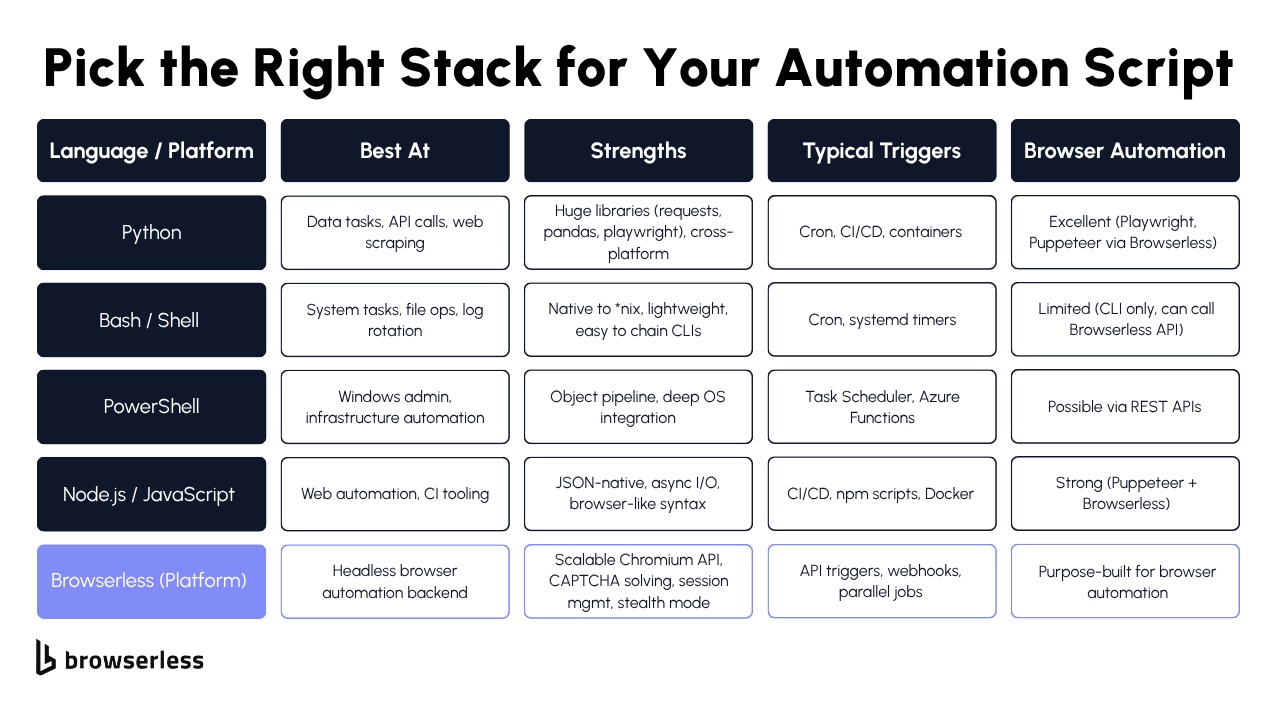
There’s no single “best” language for automation scripts. The right one depends on your environment, the type of automation tasks you’re handling, and how fast you want to go from problem to working script.
Whether you’re writing scripts for system administration, software testing, or web scraping, each language has its strengths. Think of this section as your language fit cheat sheet so you can pick the right automation tool for your next project and save time without sacrificing clarity.
Pick the Right Tool for the Job
Python
Python is the go-to scripting language for a reason. It’s readable, versatile, and backed by an ecosystem packed with libraries for almost anything from data processing and data analysis to browser automation and automated testing. It works across various platforms, handles error handling gracefully, and has a straightforward syntax that’s easy to maintain.
If you’re automating routine tasks, creating test scripts, or building automated testing scripts, Python can get you from concept to execution quickly. Libraries like requests, pandas, and PyPDF2 handle the heavy lifting, while tools like Playwright or Selenium make web browsers controllable from code.
Example: a small script that checks an API for new data and logs any updates is a common pattern for server-side automation or light ETL jobs.
Python fits perfectly when you need flexibility, from writing test cases in test automation frameworks to gluing together services inside a production environment.
Bash / Zsh
Bash is the classic tool for automation scripts on Unix-like systems. It’s perfect for system administrators and DevOps engineers automating system updates, file management, or integration between other tools.
Bash scripting is great for task automation that deals directly with your operating system log rotation, disk monitoring, or deployment setup.
Here’s a short example that checks CPU load and triggers an alert when it’s too high, lightweight and reliable enough to run automatically via cron:
Bash scripts are great for repetitive tasks and automation processes that require minimal dependencies. They’re not ideal for complex tasks or error handling beyond basic retries, but for gluing systems together and boosting efficiency, nothing beats the simplicity.
PowerShell
If you live in the Windows systems world or manage hybrid environments, PowerShell scripts are your best friend. PowerShell combines the power of a full programming language with the convenience of a shell perfect for administrative tasks, system administration, or automating tasks across servers.
Here’s a sample PowerShell automation snippet that reports on stopped services and restarts them when needed. It’s simple, traceable, and ideal for production environments that need error-free execution:
PowerShell’s object-based pipeline makes it excellent for writing scripts that query and modify system settings, perform software testing setup, or automate complex operations. It’s flexible enough to work cross-platform and powerful enough to fit into larger automation frameworks.
Node.js / TypeScript
If your world revolves around APIs, web scraping, or UI-driven automation, JavaScript (and TypeScript) is a great fit. It’s particularly strong for browser and network automation because JSON is its native data type, no parsing pain, no conversions.
Automation tools like Playwright and Puppeteer make browser scripting seamless, letting you handle everything from login flows to form filling or automated testing inside headless browsers. Here’s a quick Node.js script that uses Playwright to take a screenshot of a page, perfect for test scripts or automated testing scripts in a CI setup:
Node.js is particularly useful for web browsers, data analysis dashboards, and test automation frameworks, as developers often already work in JavaScript. It’s a natural extension of front-end skills into the automation process, and it integrates cleanly with Browserless for scaling headless sessions.
Browser Automation Stack (When You Need to Click, Type, and Scrape)
Sometimes APIs don’t give you everything you need; that’s when browser automation steps in. With headless engines like Playwright, Puppeteer, or Selenium, you can automate tasks inside web browsers directly. It’s perfect for scraping dashboards, filling forms, or testing user interface flows.
If you don’t want to maintain your own Chrome fleet, Browserless gives you a managed setup and a hosted headless environment with stealth mode, CAPTCHA handling, and session management. It’s an ideal choice for scaling web scraping and browser automation across various platforms, eliminating concerns about Chrome updates.
Here’s a Python + Playwright example running against Browserless, quick to test, easy to scale:
When using Browserless or any headless setup, handle error handling with retries, random delays, and user-agent changes to prevent detection.
For test scripts that verify expected outcomes, store screenshots or HAR files for debugging. It’s all about reliable script automation that gives predictable results with minimal manual effort.
In short, pick the language that matches your workflow. Python for flexibility, Bash for system-level glue, PowerShell for admin control, and Node.js when the browser is your playground.
With tools like Browserless in the mix, your automation scripts can scale far beyond your local machine, turning everyday work into clean, traceable, and repeatable automation that actually saves time and improves efficiency.
How to Write a Reliable Automation Script
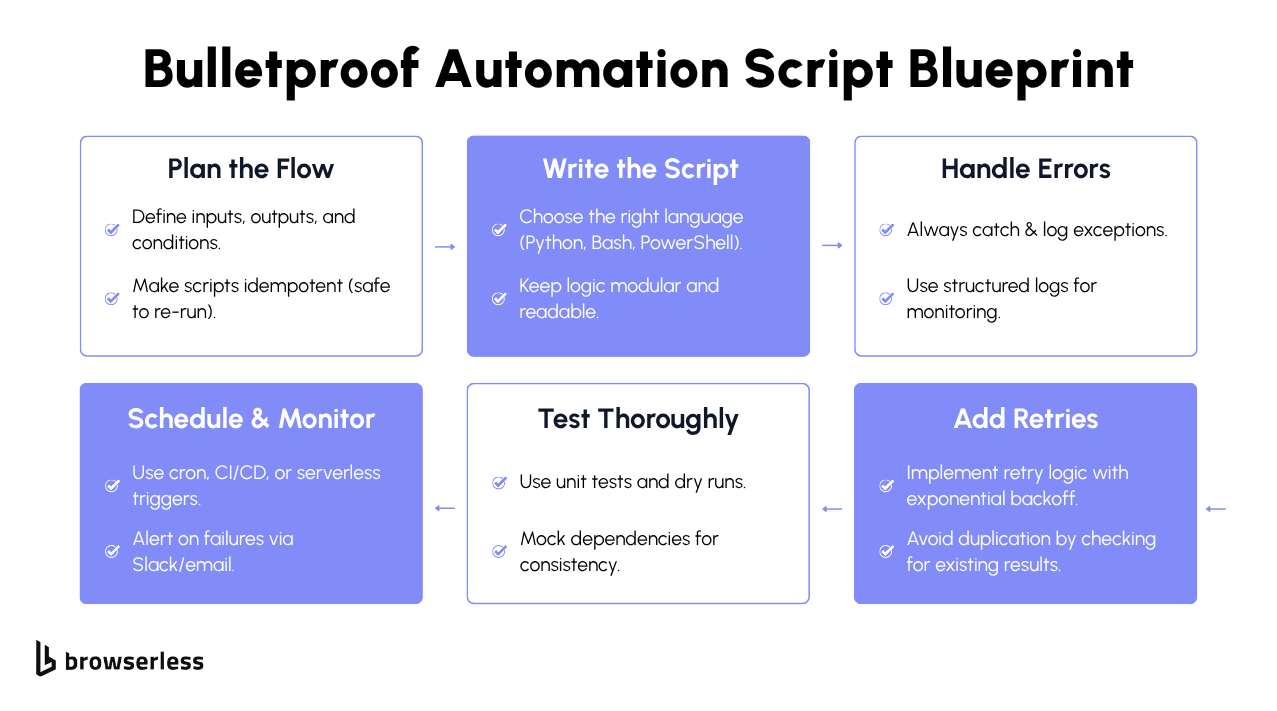
Anyone can throw together a quick one-off script that works once. The real value comes from writing automation scripts that hold up over time, the kind you can schedule, share with teammates, and trust in a production environment.
Whether you’re automating data processing, software testing, or system administration, reliable scripting boils down to three things: plan before you code, build for failure, and make your script observable once it’s out in the wild.
Implement the Core Logic with Robustness Built-In
Once you’ve got a plan, it’s time to code, but build it like something you’ll have to maintain a month from now. That means clear error handling, good logs, and retry logic that doesn’t melt down under load.
Python Example – CSV to API Sync
A great example is syncing a CSV file to an API. This comes up all the time in data analysis or server-side automation work. Here’s a minimal version that’s safe to run and easy to debug:
This one covers your error handling, adds logging that’s actually useful, and uses exponential backoff to avoid hammering the API. You could drop this into a cron job or CI runner tomorrow and forget about it.
Bash Example – Archive Logs and Send Alerts
For system administrators automating routine tasks, Bash is still unbeatable. It’s great for task automation like archiving, cleanup, or system updates.
This is the kind of small automation that prevents human errors and cuts down on manual effort. It’s simple, traceable, and can run automatically across various workflows.
PowerShell Example – Service Checks
PowerShell scripts are perfect for Windows systems and administrative tasks. You can use them to keep an eye on critical services or run pre-deploy checks in your automation framework.
Each of these examples shows the same pattern: write it simply, handle errors gracefully, and make it safe to re-run. The best automation scripts aren’t flashy; they’re predictable.
Use Cases: Data, APIs, and Browser Automation (with Browserless)
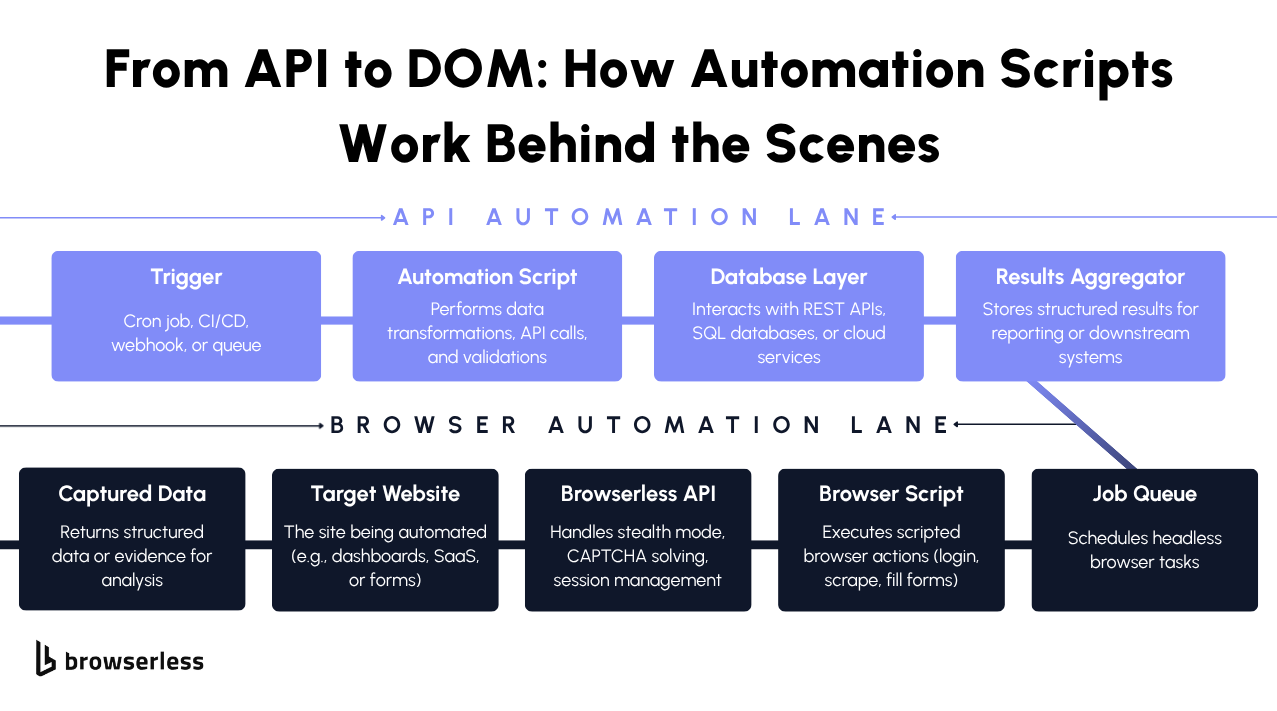
The best way to learn script automation is to see it in action. These are real-world patterns developers use every day to automate tasks, move data, and interact with web browsers when APIs fall short. Whether you’re writing automation scripts for data processing, API orchestration, or browser automation, these examples show what works in production.
Data & API Automation
Data and API work are where scripting languages like Python shine. With the right automation tool, you can chain together routine tasks like extracting, transforming, and loading data without needing a huge automation framework.
Common patterns:
- ETL (Extract, Transform, Load) – Read CSV or JSON files, clean data with pandas, and load it into SQL, BigQuery, or S3.
- API Orchestration – Handle pagination, backoff, and caching using headers like ETag and If-Modified-Since.
- File Workflows – Automate renames, checksum validation, or deduplication to prevent human errors.
Browser Automation You Can Trust (When APIs Aren’t Enough)
Sometimes APIs don’t expose what you need: login-gated dashboards, dynamic tables, or client-side forms. That’s where browser automation scripts come in. Tools like Playwright, Puppeteer, or Browserless make it easy to automate tasks that depend on a real browser session.
Running headless Chrome locally works fine, until it doesn’t. Chrome updates break CI, CAPTCHA pages start tripping your bots, and scaling to 50 sessions eats servers alive. Browserless takes that pain off your plate. It gives you a managed, API-first headless browser that just works—no ops, no patches, no sleep lost.
Here’s a short Python example using Browserless with Playwright:
For real projects, combine this with error handling (try/except or retries), randomized delays, and session management to avoid detection.
Browserless lets your automation scripts scale while staying compliant and easy to debug, especially when working with JS-heavy pages or multi-step flows.
Good automation is less about clever code and more about repeatability. Reliable automation scripts handle the boring stuff, moving data, syncing APIs, or driving browsers without your attention.
Keep your patterns simple, focus on observability and security, and let your scripts do the work while you handle the hard problems. That’s how devs build automation frameworks that actually scale and boost efficiency without introducing more human errors.
Conclusion
In the end, writing good automation scripts is about speed, reliability, and control. Pick the right language for the job, design them to be idempotent and observable, and always build with safety in mind. Start small with repeatable scripts in Python, Bash, or PowerShell, and let them handle the repetitive tasks that slow you down. When your workflows reach the web UI, lean on Browserless to scale browser automation without managing Chrome fleets yourself. The next step is simple: publish a starter repo, wire it into CI with alerts, and keep refining until those small scripts grow into orchestrated jobs that deliver real ROI if you’re ready to level up your browser automation, sign up for a free Browserless trial to get started.
FAQs
What are automation scripts, and why should developers use them?
Automation scripts are small programs written in scripting languages like Python, Bash, or PowerShell that help developers automate tasks such as data cleanup, file management, or server monitoring. They’re perfect for routine tasks and repetitive tasks that waste time when done manually. Compared to full automation frameworks or robotic process automation tools, scripts are lighter, faster to deploy, and easier to maintain. They help reduce human errors, boost efficiency, and make your production environment more predictable.
Which scripting languages are best for task automation and automated testing?
The best scripting languages depend on your environment and goals.
- Python is great for data processing, web scraping, and automated testing scripts in frameworks like PyTest or Playwright.
- Bash excels at system administration and glue code on Linux or macOS.
- PowerShell scripts are ideal for Windows systems and administrative tasks like managing services or running software testing jobs.
If your automation process needs cross-platform flexibility or integration with test automation frameworks, Python is often the most versatile programming language to start with.
How can automation scripts improve software testing workflows?
In software testing, automation scripts help replace manual testing with repeatable, reliable checks. Developers can write test scripts or use test automation frameworks to test cases on demand or in CI/CD. For example, you can build automated testing scripts to validate APIs, confirm expected outcomes, or verify user interface behavior across web browsers. When you automate tasks like test setup, test data cleanup, and error handling, you get faster feedback, fewer human errors, and more consistent test coverage, all of which improve overall quality and stability.
What’s the difference between script automation and full automation frameworks?
Script automation uses lightweight scripts to handle specific tasks, like moving files, syncing data, or triggering jobs. It’s simple, flexible, and perfect for developers who want to run scripts quickly without heavy setup.
An automation framework, on the other hand, is a structured system built for scaling large, complex workflows. Frameworks like Airflow, Jenkins, or Selenium manage scheduling, error handling, and test cases across teams and systems. Start with automation scripts for small wins, then grow into a full automation framework once your automation tasks need distributed orchestration or long-running jobs.
How does browser automation with Browserless help automate complex tasks?
When you need to automate tasks that touch the web, like logging into dashboards, scraping data, or testing UI elements, browser automation scripts are your best friend. Tools like Browserless let you run headless browsers remotely, handling session management, CAPTCHA solving, and authentication without the overhead of managing Chrome yourself. It’s great for Python web scraping, automated testing, and server-side automation where human intervention isn’t possible. You can even schedule these scripts to run automatically in a controlled environment, giving your IT teams reliable, scalable automation with fewer unexpected failures and far less manual effort.
