Introduction
Creating consistent PDFs or screenshots from live websites often is more work than expected. Teams spend a surprising amount of time setting up local browser environments, dealing with version mismatches, debugging automation scripts, or keeping tools updated. Browserless offers a more straightforward path via API endpoints that let you usually generate PDFs or screenshots with one request. These endpoints work without you having to set up your own browser, letting you focus on the output rather than the surrounding setup. By the end of this article, you’ll know precisely how these endpoints operate, how to use them effectively, and why they can save you time and effort when automating visual outputs from the web.
What Are Browserless API Endpoints?

A Simple Way to Automate the Web
Browserless endpoints give you a direct way to handle browser tasks without dealing with all the setup you’d typically need. Instead of wiring up a full-automation environment, you send a request with the details you want, and the service returns the result. It’s a straightforward way to get consistent output without extra steps or background configuration.
The /pdf endpoint lets you turn any webpage or piece of HTML into a PDF. You point it to the content, and it returns a ready-to-use file. This works well when you need reliable documents without managing your own rendering tools or browser sessions.
The /screenshot endpoint captures a page screenshot. You can grab the whole page or a specific section, depending on what you need. Everything runs remotely, so you don’t have to install a browser, manage updates, or maintain servers. You make the request and usually get the image back right away.
Why It’s Easier Than Doing It Yourself
Setting up your own automation stack takes time. You’d normally install libraries, deal with browser versions, fix unexpected errors, and keep everything working across different machines or environments. With Browserless, you skip all of that and rely on a single API call to handle the heavy lifting.
Each request triggers a clean, isolated headless browser session. You don’t have to think about maintenance or configuration. This helps teams of all skill levels, once it is set up, focus on their actual tasks instead of wrestling with setup hurdles.
All requests use an authorization token, which keeps things simple to secure when you’re integrating the service into your tools or workflows. It’s a comfortable way to automate browser actions without carrying the overhead of running the browser yourself.
Turning Web Pages into PDFs
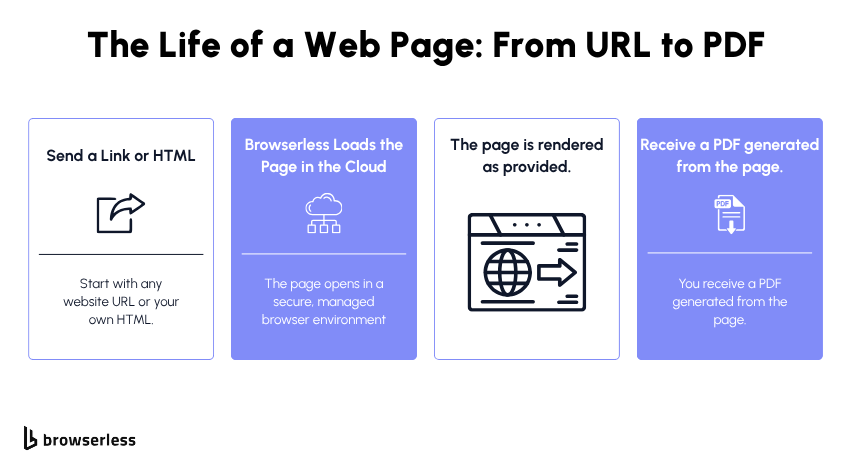
Creating a PDF with Browserless is a simple request-and-response workflow. You send a URL or a block of HTML to the /pdf endpoint, and Browserless returns a PDF based on the rendered page. There’s no setup on your end, no plugins to manage, and no local browser to keep running.
If you already generate your own HTML for reports, invoices, or branded documents, you can send it directly. Browserless loads your content in a headless browser and gives you a clean, consistent PDF each time, which is helpful when you need predictable formatting.
You can decide exactly what the PDF should include. Whether you’re pointing to a live page or supplying your own HTML, you control the final output. If you need extra steps like running a script or adjusting the page before rendering you can use other Browserless APIs, such as the /function endpoint to shape the result the way you want.
Everyday Use Cases
Many teams rely on the /pdf endpoint to handle document creation without managing their own rendering tools. It keeps the workflow light and lets you focus on the content rather than the setup.
Here are some common ways it’s used:
- Reports and Invoices Produce clean, consistent documents from dashboards, billing systems, or internal tools without managing PDF libraries yourself.
- Archiving Capture pages for audits, compliance needs, or long-term reference in a format that’s easy to store and retrieve.
- Publishing Turn online pages or HTML templates into ready-to-download PDFs for guides, documentation, onboarding materials, or internal resources.
- Marketing generates polished PDFs from landing pages, campaign content, or presentations so teams can share assets quickly without manual exporting.
Capturing Screenshots Automatically
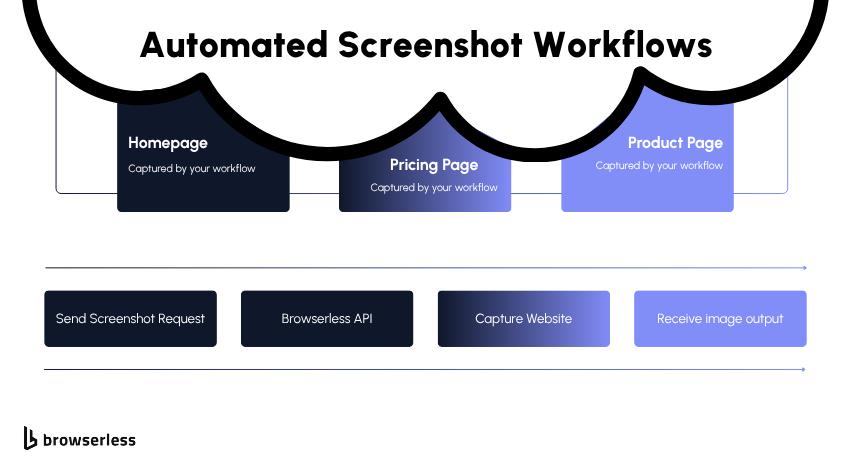
The Quickest Way to Get a Picture of a Page
Browserless gives you a simple way to capture a webpage exactly as it appears to a user. You can grab the entire page from top to bottom or just the part that's visible without scrolling. This is useful when you want a clean, accurate image without opening a browser yourself.
You can also focus on a specific section of a page. If you only need a chart, a product card, a banner, or any other small area, you can define the region you want. Browserless loads the page for you and returns an image that matches the settings you send. You don’t have to manage any local tools, plugins, or software.
The best part is that screenshots can be created automatically. You can trigger them on a schedule, run them after an update, or use them as part of any workflow that needs consistent visual results. This removes the need for anyone to take manual screenshots.
Real-World Use Cases
Screenshots are helpful when you need to see a page exactly the way it looked to a real visitor. Scraping gives you data, but it doesn’t show layout changes, images, design updates, or anything that depends on how the page actually renders.
Many teams use automated screenshots because they want a visual record they can trust without having to load the page themselves.
Here are practical examples that line up with real business needs:
- Tracking Visual Changes on Websites. If you want to keep an eye on new banners, layout updates, promotions, or design tweaks, scraped data won’t capture those details. A screenshot captures everything in one image, making it easy to compare changes over time.
- Generating thumbnails or downloadable images. Some companies generate thumbnails for social media or multimedia with other purposes, such as generating coupons, previews or invoices that are shared with their clients.
- Monitoring Competitor or Market Pages. Sometimes what matters isn’t the raw data, it’s how something is presented. Screenshots let you see messaging, design changes, product placement, and other details that HTML alone can’t show.
- Creating Reports for Clients or Internal Teams. Many reports need actual visuals, not code or text. Automated screenshots give you ready-to-use images for weekly or monthly updates without manual capture.
- Keeping Records for Compliance. In some industries, you need proof of what a page looked like on a specific date. You can save screenshots with the date so you have a clear record and reference later.
Getting the Most Out of Browserless APIs

Performance and Reliability Made Easy
Browserless handles each screenshot or PDF request through a single API call. You do not need to run a local browser or maintain a machine that stays up just to handle rendering. This keeps your workflow simple and removes the overhead that usually comes with browser automation.
The service also manages the full browser session for every request. A fresh browsing session is used for each request. You do not have to worry about lingering processes, version issues, or background tasks. This helps keep your automation stable without extra work on your end.
Security and Peace of Mind
Every request to Browserless uses an authorization token. This gives you a clear way to control access, whether you are using the service from a backend system, a scheduled job, or a no-code tool.
You can generate PDFs and screenshots without installing anything or maintaining your own browser setup. This is helpful for teams who want consistent results without managing local configurations or hardware.
Browserless keeps the workflow simple. You focus on the content you want to capture, and the API handles the rest. This makes it easy to integrate screenshot and PDF generation into your daily tasks or automated processes without adding more tools or systems to maintain.
Conclusion
Browserless removes the hassle of managing your own browser setup and gives you a simple way to generate PDFs and screenshots through clean, reliable API calls. Whether you’re creating reports, monitoring pages, or powering tools that depend on accurate visual output, the /pdf and /screenshot endpoints offer a straightforward solution that works well for both technical and non-technical teams. They’re easy to integrate, consistent in their results, and built to support real workloads across a wide range of use cases. If you want to streamline how you capture web content, try Browserless and see how much time you can save in your own workflows.
FAQs
What does Browserless do for PDF and screenshot generation?
Browserless lets you create PDFs and screenshots from any webpage using a simple API request. You don’t need to install a browser, manage plugins, or set up automation tools. You send the URL or HTML, and Browserless returns the file.
Why use Browserless instead of doing it manually?
Manual screenshots or PDF exports take time, and doing them repeatedly can slow down your workflow. Browserless automates everything, so your team doesn’t have to open pages, scroll, or click anything. It’s faster, more consistent, and requires no local setup.
What are common use cases for Browserless PDF generation?
Teams use Browserless PDFs for reports, invoices, onboarding documents, archives, and marketing materials. If your content lives on the web or is generated as HTML, Browserless can turn it into a clean, ready-to-share PDF with one request.
When is it better to take a screenshot rather than scrape a page?
Screenshots show the full visual layout, images, colors, spacing, banners, and design changes that scraping can’t always capture. They’re helpful when you need a visual record, require proof of how something appeared to users, or want to track changes on pages over time.
Do I need to install anything to use Browserless?
No, you don’t need to install anything. Everything runs remotely. You make an API call, and Browserless handles the browser session for you. You get your PDF or screenshot back without managing software, updates, or hardware.
